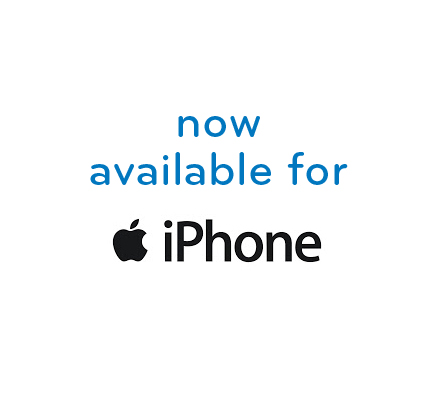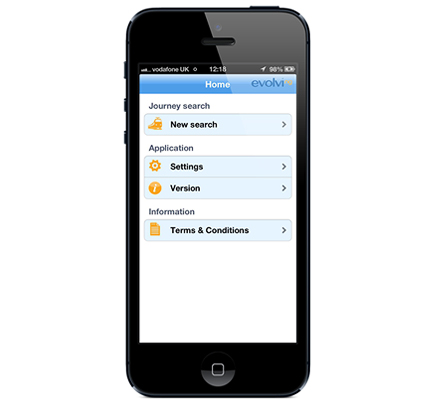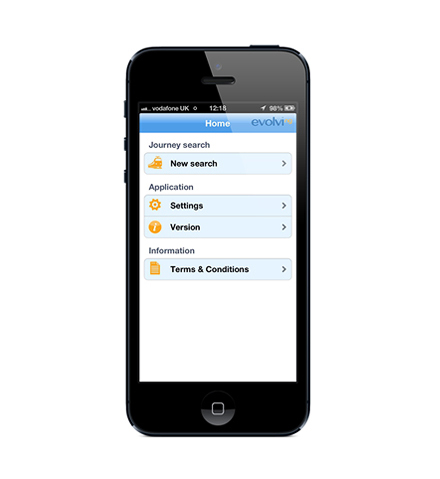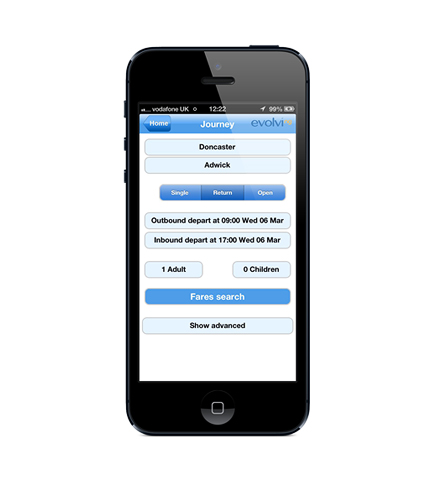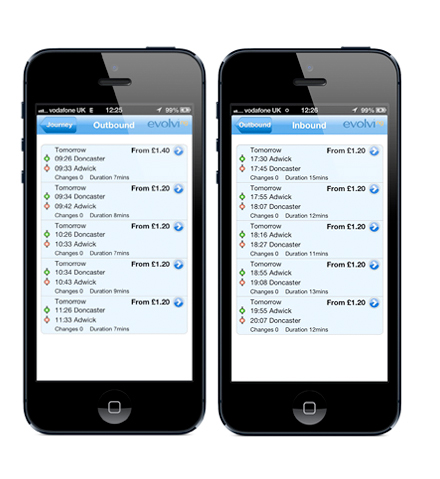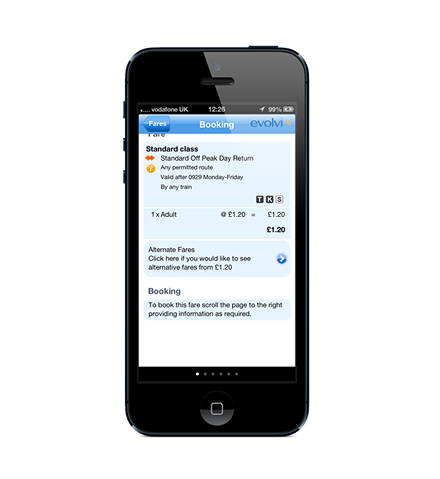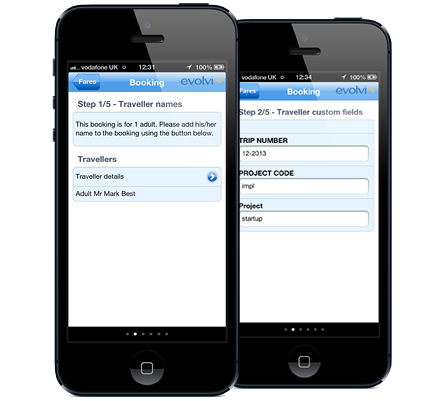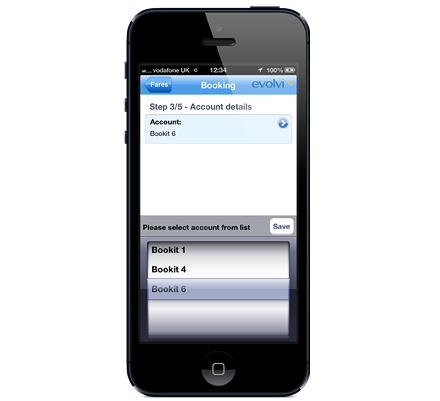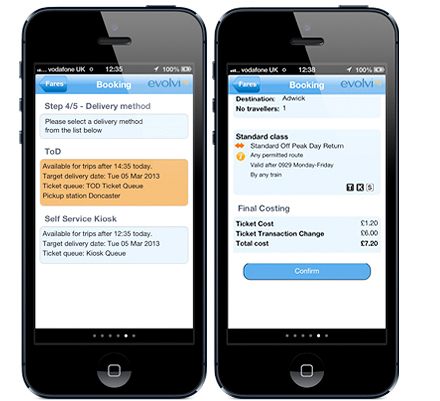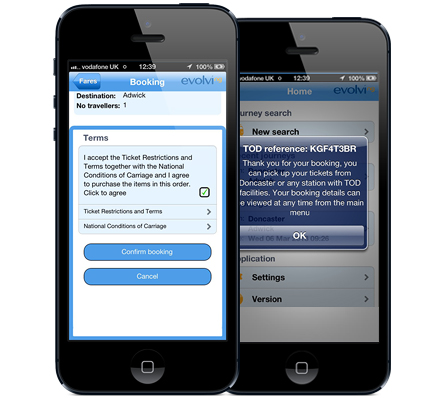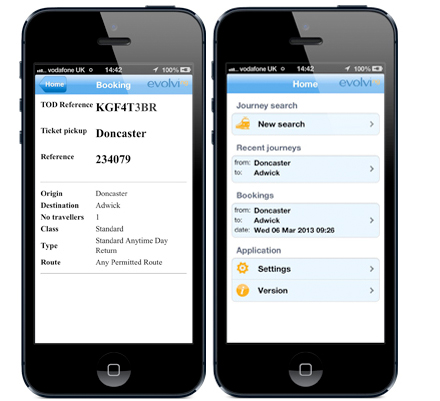iPhone
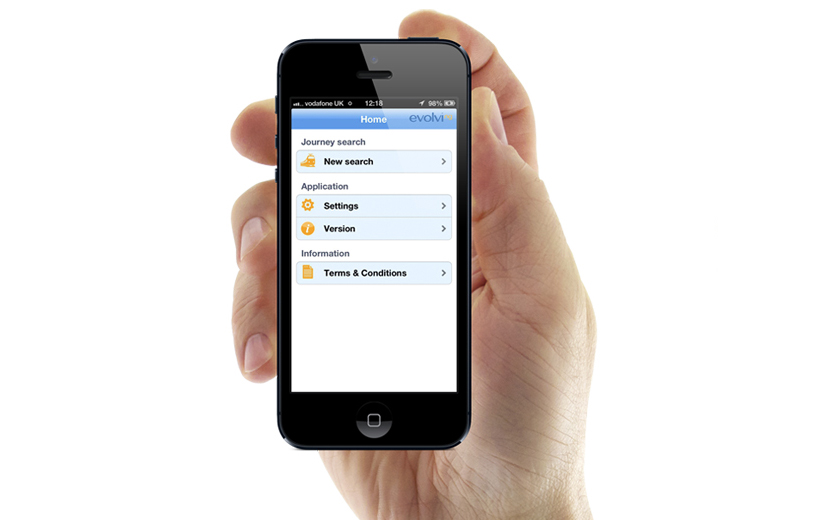
Step One
Getting Started
You can download the iPhone App in
three easy stages:
Stage 1 - Call your TMC, request that you are enabled for Mobile Booking and ask for an Apple App Store token
Stage 2 - Visit the App Store and redeem your token
Stage 3 -Download the App and start booking!
Step Two
Logging In
First time users will need to provide login information to gain access to the EvolviNG App.
Your Username is the same as for the main Evolvi platform.
Short Company Name Short Company Name is the first part of the url you use to access EvolviNG – for example, if your url is https://bct.evolvi.co.uk then your code is bct. If in doubt contact your TMC for details.
Password is the password you normally use for Evolvi.
When you press ‘Continue’ the information you have entered is validated and you move to the Home Page.
Step Three
Making a booking
Making your booking through the App is simple but will depend on your company settings in EvolviNG.
To start a new booking from the Home Page, select Recent Journey or New Search, then press Fares Search.
Select the train journeys that you require. The App displays the cheapest fare available.
A summary is shown of the fares chosen. You can also display the full journey route (tap on the fare) or display other available fares. Complete the booking process by scrolling the screen to the right.
Step Four
Traveller Information
When you use the App for the first time you will need to add in traveller details.
Then select the account against which payment is to be made.
Step Five
Delivery Options & Booking Confirmation
You can select the delivery method from the options that are made available to you.
Then you will now see a summary of the booking with any transaction fees displayed.
Press Confirm to continue.
Accept the terms and conditions and then press ‘Confirm Booking’. You will then return to the Home Page, where your booking is displayed.